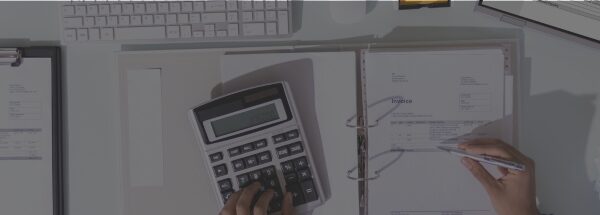For equipment rental and construction companies using RentalResult, having real-time data at your fingertips can be the difference between proactive decisions and costly delays. One underutilized but incredibly powerful feature is the ability to export reports into a Live Excel file giving your team a dynamic, always-up-to-date view of key operational metrics.
Whether you’re tracking asset utilization, project spend, rental volumes, or equipment availability, Live Excel transforms static reporting into a living, breathing dashboard. Here’s how to set it up and why it matters.
Step-by-Step: Exporting to Live Excel
This walkthrough uses Reporter 4, but the same functionality exists in Reporter 5. If you’re unsure which version you’re using or need help accessing it, your Customer Success Manager or the Support Team can guide you.
- Open Reporter and Choose Your Report
Find and run the report that contains the data you want to monitor.
For equipment rental and construction companies using RentalResult, having real-time data at your fingertips can be the difference between proactive decisions and costly delays. One underutilized but incredibly powerful feature is the ability to export reports into a Live Excel file giving your team a dynamic, always-up-to-date view of key operational metrics.
Whether you’re tracking asset utilization, project spend, rental volumes, or equipment availability, Live Excel transforms static reporting into a living, breathing dashboard. Here’s how to set it up and why it matters.
Step-by-Step: Exporting to Live Excel
This walkthrough uses Reporter 4, but the same functionality exists in Reporter 5. If you’re unsure which version you’re using or need help accessing it, your Customer Success Manager or the Support Team can guide you.
- Open Reporter and Choose Your Report
Find and run the report that contains the data you want to monitor.

Report preview window with filters or parameters.
2. Run the Report
Once your report loads, click the “Export Results’ button.

3. Export the Report
Click the ‘Export Results’ button and select ‘Live Excel’ from the menu option.

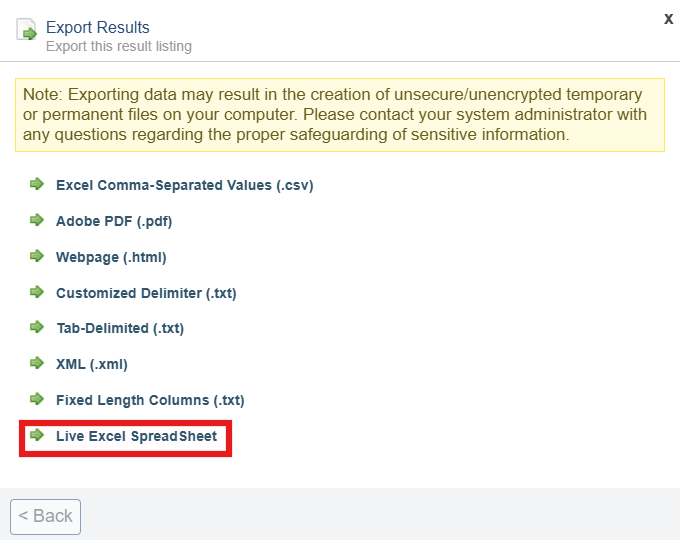
4. Enter Parameters and Export
Input any necessary parameters, such as your company number or report-specific filters.
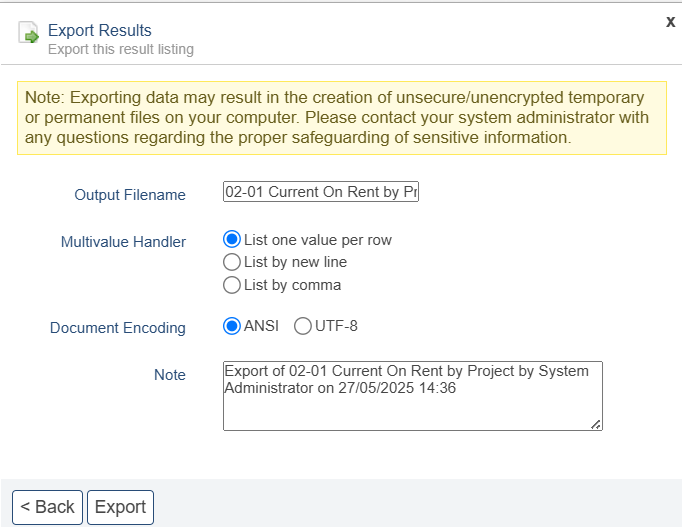

4. Refresh the Data
Use Ctrl + Alt + F5 or go to Data > Refresh All in Excel to pull in the most current data at any time.
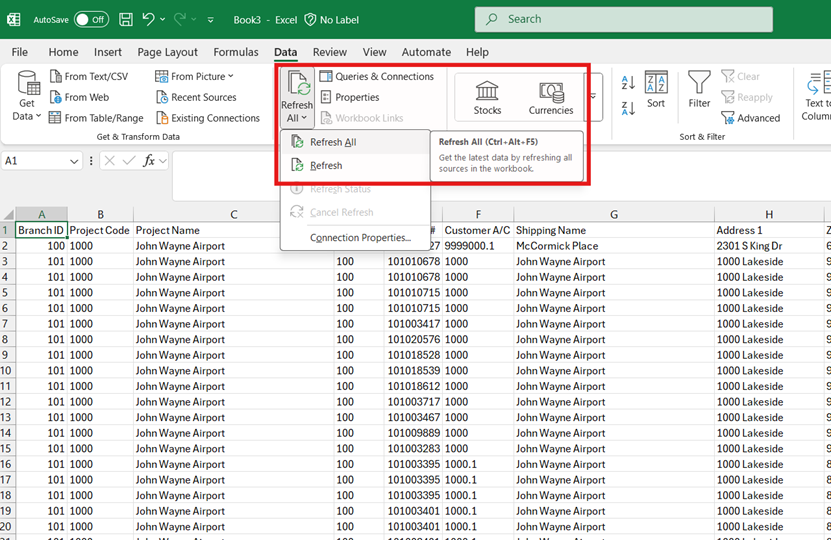
Unlock Speed, Accuracy, and Clarity with Live Excel Reporting
Always Up-to-Date:
No need to re-export reports every time something changes—Live Excel keeps your data current with a simple refresh.
Smarter Decision-Making:
By enabling real-time visibility, Live Excel empowers project managers, operations leads, and finance teams to react quickly to shifts in equipment usage, job costs, or vendor activity.
Time Saved:
Instead of spending hours re-running reports or verifying stale numbers, your team can get to the insights faster and act with confidence.
One Source of Truth:
Keep everyone aligned by using a single dynamic file instead of sending multiple static versions that get outdated quickly.
Want to get more out of your data?
If you’re still relying on PDF exports or manually updated Excel files, this tip could transform how your team handles data. It’s a small change that unlocks big operational efficiency. Learn how Reporter helps construction and equipment rental companies improve visibility, accountability, and ROI across the board.